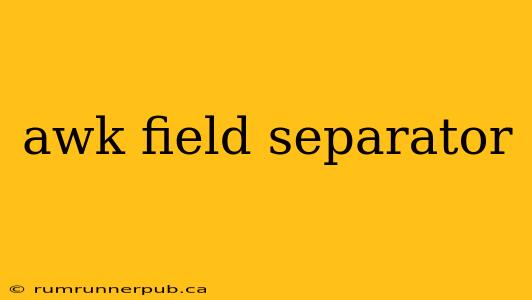AWK, a powerful text processing tool, excels at manipulating data within files. Understanding its field separator, FS, is crucial for effective usage. This article dives into FS, exploring its capabilities through Stack Overflow insights and practical examples.
Understanding AWK's FS (Field Separator)
The FS variable in AWK defines what character(s) separate fields within a line of input. By default, FS is a single space. However, you can customize it to suit your data's structure. This flexibility allows AWK to handle diverse data formats efficiently.
Default Behavior:
If your data is space-delimited, you don't need to explicitly set FS. AWK will automatically use a space as the separator.
# Input: "This is a sample line"
{ print $1, $2, $3, $4 } # Output: This is a sample
Here, $1, $2, etc., represent the first, second, and subsequent fields.
Changing the Field Separator:
For data with different delimiters (commas, tabs, pipes, etc.), you must assign a new value to FS. This can be done in several ways:
-
Command-line option:
awk -F',' '{print $1}' file.csvsetsFSto a comma for processing comma-separated value (CSV) files. This is a concise method for simple scenarios. -
Within the AWK script:
BEGIN { FS = "," } { print $1 }achieves the same result by settingFSwithin theBEGINblock, which executes before processing any input. This is more flexible for complex scripts.
Example (Stack Overflow Inspired):
Let's say you have a tab-separated file and want to extract the second field. A common Stack Overflow question might address this. We can adapt an answer to demonstrate:
#Input File (tab-separated):
#Name Age City
#John 30 New York
#Jane 25 London
BEGIN { FS = "\t" } #Set FS to tab character
{ print $2 } #Print the second field (Age)
This script, inspired by numerous Stack Overflow solutions, clearly shows how to handle tab-delimited data. The \t represents a tab character.
Handling Multiple Delimiters:
Sometimes, data uses multiple delimiters. For instance, a pipe and space might be used to separate parts of the same record. In such cases, a more advanced regular expression is needed for FS:
BEGIN { FS = "[ |]+" } # FS is one or more spaces or pipes
{ print $1, $2, $3 }
This example utilizes a regular expression [ |]+ which matches one or more occurrences of a space or a pipe character. This addresses situations not covered by simple character assignments to FS.
Advanced Usage: RS (Record Separator)
While FS dictates field separation within a line, RS (record separator) determines what constitutes a record or line. The default is a newline character (\n). Changing RS allows you to process multi-line records. For example:
BEGIN { RS = "END" } #Records end with "END"
{ print }
This will treat everything between "END" markers as a single record. This advanced feature empowers you to handle complex data structures that extend beyond single-line records.
Conclusion
Mastering AWK's field separator, FS, is a cornerstone of proficient text processing. Through strategic use of FS (and RS), you can efficiently handle diverse data formats and extract specific information with precision. This article, drawing upon the collective wisdom of Stack Overflow and adding practical examples, provides a solid foundation for tackling advanced text manipulation tasks with AWK. Remember to consult the AWK manual for further in-depth details and options.