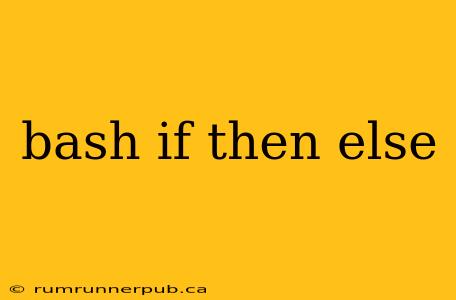Bash scripting is a powerful tool for automating tasks in Linux and other Unix-like systems. A crucial component of any bash script is the ability to make decisions using if-then-else statements. This article explores the intricacies of these statements, drawing upon insightful examples from Stack Overflow, and adding practical explanations and enhanced examples to solidify your understanding.
Basic if Statements
The simplest form of a conditional statement checks a single condition. If the condition evaluates to true, the commands within the then block are executed.
if [ "$VAR" == "value" ]; then
echo "Variable VAR equals value"
fi
Here, [ "$VAR" == "value" ] is a test command. Crucially, the spaces around the brackets and the variable are essential. This checks if the variable VAR is equal to "value". The fi signifies the end of the if statement. Note the use of double quotes around variables to handle potential spaces or special characters within the variable's value. This practice, recommended by numerous Stack Overflow users (like in many answers related to string comparison in bash), prevents unexpected behavior.
if-then-else Statements
Introducing an else block allows for alternative actions if the initial condition is false.
if [ -f "/path/to/file.txt" ]; then
echo "File exists"
else
echo "File does not exist"
fi
This example, inspired by common Stack Overflow questions about file existence checks, utilizes -f to test if /path/to/file.txt is a regular file. The else block executes only when the file does not exist. Remember to replace /path/to/file.txt with your actual file path.
if-then-elif-else Statements
For multiple conditions, the elif (else if) keyword provides a concise way to chain conditions.
read -p "Enter a number: " num
if (( num > 10 )); then
echo "Number is greater than 10"
elif (( num == 10 )); then
echo "Number is equal to 10"
else
echo "Number is less than 10"
fi
This example, mirroring the logic often found in Stack Overflow's arithmetic comparison questions, uses arithmetic context (( )) for numerical comparisons. This is generally more efficient than string comparisons for numbers. The script prompts the user for a number and provides different outputs based on its value.
Nested if Statements
Complex logic often requires nesting if statements within each other.
if [ -d "/path/to/directory" ]; then
if [ "$(ls -A /path/to/directory)" ]; then #Check if directory is not empty
echo "Directory exists and is not empty"
else
echo "Directory exists but is empty"
fi
else
echo "Directory does not exist"
fi
This example, inspired by common Stack Overflow questions regarding directory checks, demonstrates nested if statements to first check for directory existence and then, if it exists, check if the directory is empty or not. Using ls -A avoids listing "." and ".." directories.
Handling Errors with Exit Codes
Bash commands return exit codes, which indicate success (0) or failure (non-zero). You can check these codes to handle errors gracefully:
grep "pattern" myfile.txt > /dev/null 2>&1
if [ $? -eq 0 ]; then
echo "Pattern found"
else
echo "Pattern not found"
fi
This example, a common pattern in Stack Overflow solutions for error handling, uses $? to access the exit code of the previous command (grep). >/dev/null 2>&1 redirects both standard output and standard error to /dev/null, preventing output from cluttering the console. This is a very efficient way to handle the absence of a file or a pattern.
Conclusion
Mastering bash if-then-else statements is crucial for writing effective and robust scripts. By understanding the different forms, combining them effectively, and handling errors gracefully, you can create powerful automation solutions. Remember to consult Stack Overflow for further assistance and inspiration – it's a treasure trove of bash scripting knowledge! Remember always to properly quote your variables and to use the appropriate test conditions for different data types. Happy scripting!