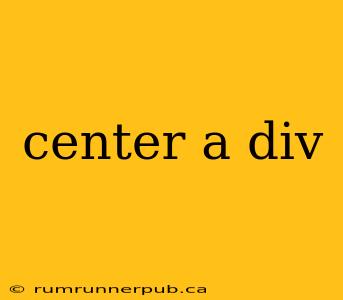Centering a <div> element can seem straightforward, but it's surprisingly nuanced depending on whether you want to center it horizontally, vertically, or both. This article explores various techniques, drawing upon insights from Stack Overflow, and providing practical examples and explanations to help you master this fundamental web development skill.
Horizontal Centering
The simplest method for horizontal centering is to use text-align: center; on the parent element, provided the child <div> is an inline or inline-block element.
Stack Overflow Insight (adapted): Many Stack Overflow questions address this – a common solution involves setting the parent's text-align to center. This works because inline elements are aligned according to the text alignment of their parent. (Thanks to countless Stack Overflow contributors who have answered this fundamental question over the years!)
Example:
<div style="text-align: center;">
<div style="display: inline-block; background-color: lightblue; padding: 20px;">Horizontally Centered Div</div>
</div>
Explanation: The inner <div> is set to display: inline-block;, allowing it to be affected by the parent's text-align. This method is simple but limited; it only works for inline or inline-block elements.
For block-level elements, a more robust approach is required. We can use margin: 0 auto; in conjunction with a defined width.
Example:
<div style="width: 300px; margin: 0 auto; background-color: lightgreen;">
Horizontally Centered Block-Level Div
</div>
Explanation: margin: 0 auto; sets the left and right margins to auto. The browser then automatically calculates equal left and right margins to center the element within its parent container. Crucially, this only works if the element has a defined width.
Vertical Centering
Vertical centering is more complex and requires different techniques depending on the context. One common approach, particularly for single-line text within a <div>, is to use line-height.
Example:
<div style="height: 100px; line-height: 100px; text-align: center; background-color: lightcoral;">Vertically Centered Text</div>
Explanation: Setting line-height equal to the height of the container vertically centers single-line text. However, this technique doesn't work well for multi-line text or elements other than text.
For more general vertical centering, Flexbox or Grid are preferred modern solutions.
Flexbox Example:
<div style="display: flex; justify-content: center; align-items: center; height: 200px; background-color: lightpink;">
<div style="background-color: lightgray; padding: 20px;">Vertically and Horizontally Centered with Flexbox</div>
</div>
Explanation: display: flex; enables flexbox layout on the parent. justify-content: center; centers the content horizontally, and align-items: center; centers it vertically. This is a clean and efficient solution for most scenarios.
Grid Example:
<div style="display: grid; place-items: center; height: 200px; background-color: lightyellow;">
<div style="background-color: lightgray; padding: 20px;">Vertically and Horizontally Centered with Grid</div>
</div>
Explanation: Similar to Flexbox, Grid provides place-items: center; which is a shorthand for align-items: center; and justify-items: center; resulting in both horizontal and vertical centering.
Combining Horizontal and Vertical Centering
The most robust and widely applicable approach for centering both horizontally and vertically is using Flexbox or Grid, as shown in the examples above. These methods provide a flexible and consistent solution across different browsers and scenarios, unlike older techniques that might be browser-specific or context-dependent. Avoid overly complex solutions if a simple Flexbox or Grid approach suffices. Remember to always consider the context of your layout and choose the most appropriate method. Understanding the underlying principles explained here, combined with the powerful capabilities of Flexbox and Grid, will allow you to master centering <div> elements effectively.