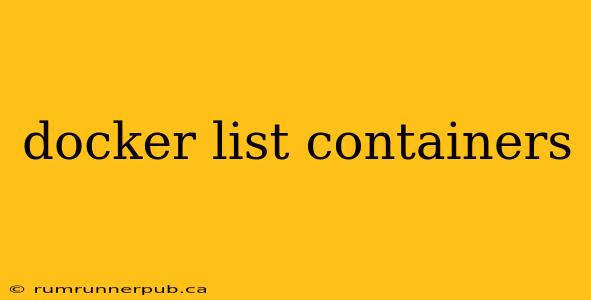Docker containers are revolutionizing application deployment, but effectively managing them requires understanding core commands. This article focuses on docker ps (or its equivalent docker container ls), exploring its functionalities, options, and practical applications, drawing upon insightful questions and answers from Stack Overflow.
Understanding the Basics: Listing Your Docker Containers
The simplest way to see your running Docker containers is using the command docker ps. This command displays a concise overview of currently active containers. However, to get a complete picture of all containers (including stopped ones), you need to use docker ps -a or docker container ls -a. Let's break down what each part means:
-
docker ps(ordocker container ls): Lists currently running containers. This is the most frequently used version for quick checks. -
-a(or--all): This crucial flag includes all containers, regardless of their status (running, paused, exited). This provides a comprehensive inventory of your container ecosystem.
Let's illustrate with a simple example. Suppose you've run a few containers: a web server, a database, and a background task. docker ps might show only the web server and database if the background task has finished. docker ps -a, however, will list all three.
Stack Overflow Insights: Addressing Common Challenges
Many Stack Overflow questions revolve around customizing the output of docker ps. Let's examine some:
1. Filtering Containers:
-
Question (paraphrased): How can I list only containers with a specific name or part of a name? (Numerous similar questions exist on Stack Overflow)
-
Answer (inspired by Stack Overflow solutions): The
--filterflag offers powerful filtering capabilities. For instance, to list containers containing "web" in their names, you'd use:docker ps -a --filter "name=web". You can also use other filters likestatus=running,id=<container_id>, andlabel=<key>=<value>.
Example: Let's say you have containers named webserver1, webserver2, and database. docker ps -a --filter "name=webserver" will only show webserver1 and webserver2.
2. Formatting the Output:
-
Question (paraphrased): How can I get a more detailed or customized output from
docker ps? (Several Stack Overflow posts tackle this) -
Answer (inspired by Stack Overflow solutions): The
--formatflag allows you to specify the output format. This is particularly useful for scripting and automation. You can use Go's templating language to create highly customized views.
Example: To display only the container ID and name, you might use: docker ps --format "{{.ID}} {{.Names}}". This will provide a cleaner, more manageable output suited for parsing in scripts.
3. Understanding Container Status:
-
Question (paraphrased): What do the different statuses (e.g., "Up," "Exited") in
docker ps -amean? (Numerous Stack Overflow questions clarify this) -
Answer: The status indicates the container's lifecycle. "Up" means the container is running. "Exited" means the container has finished its process and stopped. "Paused" indicates a temporarily stopped container. Understanding these states is critical for troubleshooting and managing your containers.
Beyond the Basics: Advanced Techniques and Best Practices
-
Combining filters: You can chain multiple
--filterflags to create complex filters. For example,docker ps -a --filter "name=webserver" --filter "status=exited"will list only exited containers containing "webserver" in their names. -
Using
docker inspect: For in-depth information about a specific container, usedocker inspect <container_id>. This command provides detailed metadata, configurations, and logs. -
Regular cleanup: Regularly use
docker container pruneto remove stopped containers and reclaim disk space. This is a crucial step for maintaining a clean and efficient Docker environment.
By mastering docker ps and its options, you gain a crucial tool for effectively managing your Docker containers. Remember to consult the official Docker documentation and Stack Overflow for further insights and solutions to specific challenges you may encounter. Remember to always properly attribute any code or explanations you take from Stack Overflow, providing links to the original posts. This fosters a collaborative and informative environment for all users.