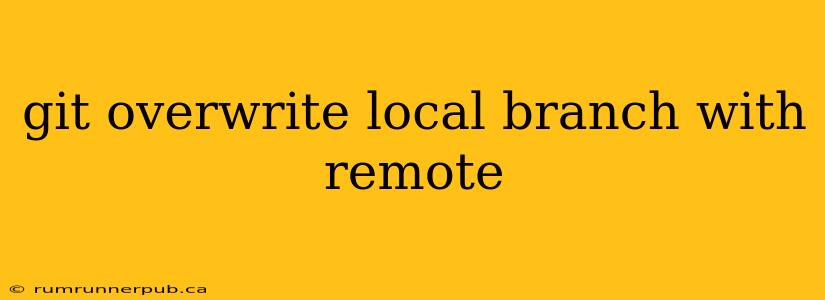Staying synced with a remote Git repository is crucial for collaborative development. Sometimes, however, your local branch falls behind, or you need to completely refresh it with the latest changes from the remote. This article will explore how to overwrite your local branch with a remote branch, drawing on insights from Stack Overflow and providing additional context and best practices.
The Common Scenario: Why Overwrite?
You might need to overwrite your local branch for several reasons:
- Significant divergence: Your local branch has drifted significantly from the remote, making merging incredibly complex or prone to conflicts. A clean overwrite is sometimes the simplest solution.
- Accidental changes: You've made unwanted changes locally and want to revert to the remote's state.
- Collaboration issues: Conflicts with other developers' work have become unmanageable, and a fresh start from the remote branch offers a cleaner approach.
- Starting from scratch: You want to work on a feature, but your local branch is in an unusable state.
Important Note: Overwriting your local branch will delete any uncommitted or unpushed changes. Always commit or stash your work before proceeding.
Methods for Overwriting Your Local Branch
There are several approaches to overwriting your local branch. We'll explore the most common, referencing relevant Stack Overflow discussions.
Method 1: git fetch and git reset --hard
This is a popular and straightforward method. It's often recommended on Stack Overflow, with numerous threads highlighting its effectiveness (though always proceed with caution!).
Steps:
-
Fetch the latest changes:
git fetch origin <branch_name>(replace<branch_name>with the name of your remote branch, e.g.,main,develop). This downloads the latest commits from the remote repository without merging them into your local branch. -
Reset your local branch:
git reset --hard origin/<branch_name>This command forcefully resets your local branch to match the fetched remote branch. Warning: This deletes all uncommitted and unpushed changes in your local branch.
Stack Overflow Context: Many Stack Overflow answers emphasize the importance of the --hard flag in this context. For instance, a thread might contain a response similar to: "Use git reset --hard origin/main to completely overwrite your local branch with the remote version." Remember to replace main with your relevant branch name.
Example: If your remote branch is named develop, the commands would be:
git fetch origin develop
git reset --hard origin/develop
Method 2: git checkout -f origin/<branch_name>
This alternative method combines fetching and resetting in a single step. While less explicit, it achieves the same result.
Steps:
- Checkout and overwrite:
git checkout -f origin/<branch_name>This command fetches the latest changes from the specified remote branch and forcefully checks it out, effectively overwriting your local branch. Again, any uncommitted changes will be lost.
Stack Overflow Context: Although less frequently highlighted than the git fetch and git reset approach, this method often appears in answers addressing similar issues on Stack Overflow, often within comments or as a concise solution.
Example: To overwrite your local develop branch, you'd use:
git checkout -f origin/develop
Method 3: Deleting and Recreating the Branch (Advanced)
This method is more drastic but can be useful in certain situations, particularly when dealing with deeply corrupted or problematic local branches.
Steps:
- Delete the local branch:
git branch -D <branch_name>(the-Dflag forces the deletion, even if the branch hasn't been merged). - Create a new local branch:
git checkout -b <branch_name> origin/<branch_name>This creates a new local branch based on the remote branch.
Stack Overflow Context: This method is often suggested in Stack Overflow threads when other approaches fail, especially when there are significant conflicts or the local branch is in an inconsistent state.
Example:
git branch -D develop
git checkout -b develop origin/develop
Best Practices and Precautions
- Always commit or stash changes: Before overwriting your local branch, ensure you've saved all your work.
- Understand the implications: Overwriting is destructive. You will lose any uncommitted or unpushed changes.
- Use a backup: If possible, back up your local branch before overwriting it.
- Test thoroughly: After overwriting, test your code to ensure everything works as expected.
- Consider alternatives: Before resorting to overwriting, explore other options, such as merging or rebasing, which preserve your local changes if possible.
By understanding these methods and following best practices, you can effectively manage your local and remote Git branches, resolving conflicts and ensuring a clean development workflow. Remember to always consult the comprehensive Git documentation and relevant Stack Overflow threads for more detailed information and context.