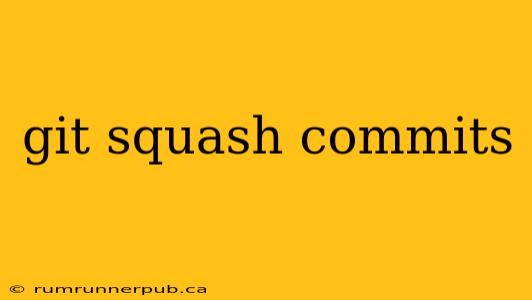Git's power lies partly in its granular commit history. However, a long series of small, incremental commits can become unwieldy. This is where git squash comes in, a powerful command to combine multiple commits into a single, more concise one. This article will explore the mechanics of git squash, offering practical examples and insights gleaned from Stack Overflow discussions.
Understanding the Need for Squashing
Why would you want to squash commits? Several scenarios make squashing advantageous:
- Clean History: A series of commits fixing minor bugs or implementing small features might clutter your history. Squashing them simplifies the log, making it easier to understand the project's evolution.
- Refactoring: When refactoring code, numerous commits reflecting incremental changes can obfuscate the overall improvement. Squashing them into a single "Refactor: Improved X" commit provides better context.
- Pre-Merge Cleanup: Before merging a feature branch into
mainordevelop, squashing commits presents a cleaner and more readable merge history.
How to Squash Commits: A Step-by-Step Guide
The most common approach involves interactive rebasing. This method lets you modify the commit history before merging it into another branch. Crucially, never squash commits that have already been pushed to a shared repository unless everyone involved is aware and agrees. Doing so can cause significant problems for collaborators.
Here's a breakdown, drawing on common Stack Overflow advice (although specific phrasing and examples may differ):
1. Identify the Commits to Squash:
Use git log to review your commit history. You need to determine the range of commits you want to combine. Let's say you want to squash the last three commits.
2. Initiate Interactive Rebase:
git rebase -i HEAD~3
This command opens your default text editor with a list of the last three commits. (The ~3 specifies the number of commits to include. Replace it with the appropriate number based on your log.)
3. Modify the Editor Output:
The editor will show something like this:
pick f7a84e1 First commit
pick 8b1a52d Second commit
pick a21b1c5 Third commit
Change the pick command to squash for all but the first commit you want to keep:
pick f7a84e1 First commit
squash 8b1a52d Second commit
squash a21b1c5 Third commit
4. Save and Close the Editor:
Git will then combine the squashed commits. It will open the editor again, allowing you to write a new commit message encompassing all the squashed ones. Carefully craft a concise yet descriptive message reflecting the combined changes.
5. Force Push (with Caution!):
If you've squashed commits on a branch that hasn't been pushed yet, you're good. If the branch has already been pushed, you'll need a force push:
git push --force-with-lease origin <your_branch_name>
Important Note: The --force-with-lease option is safer than --force because it prevents accidental overwrites if the remote branch has been updated since your last fetch. This point is often emphasized in Stack Overflow answers related to force pushes.
Practical Example and Added Value
Let's say you have three commits: "Add feature A," "Fix typo in feature A," and "Improve feature A UI." Squashing them results in a single commit: "Implement feature A." This improves readability and provides a more coherent narrative of your development process.
Beyond the basic process, consider these advanced techniques often discussed in Stack Overflow:
git commit --amend: This allows you to combine the most recent commit with the previous one. This is especially useful for small, sequential changes.- Using a GUI: Many Git clients (like Sourcetree, GitKraken, GitHub Desktop) provide visual tools for squashing commits, simplifying the process for beginners.
Conclusion
Squashing commits is a valuable tool for maintaining a clean and understandable Git history. By mastering interactive rebasing and understanding the caveats of force pushes, you can significantly improve your workflow and collaboration with others. Remember to always prioritize clear communication with your team when working with force pushes to avoid conflicts and ensure everyone is on the same page. This guide, combined with the wisdom of the Stack Overflow community, will help you effectively leverage this powerful Git feature.