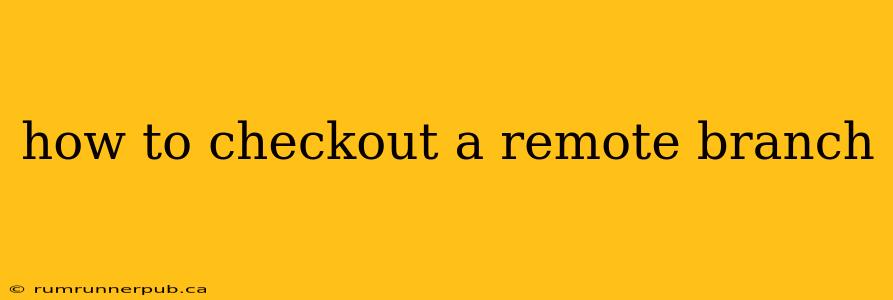Working with Git branches, especially remote ones, is a cornerstone of collaborative software development. Understanding how to checkout remote branches is crucial for contributing to projects, reviewing code, and staying up-to-date with changes. This article will delve into the process, explaining various approaches and offering practical examples based on insights from Stack Overflow.
Understanding Remote Branches
Before diving into the checkout process, let's clarify what a remote branch is. A remote branch is a branch that exists on a remote repository (like GitHub, GitLab, or Bitbucket), but not yet on your local machine. Think of it as a copy of a branch on a server. You need to fetch these branches to your local machine before you can work with them.
The Core Command: git checkout
The fundamental command for checking out a branch in Git is git checkout. However, simply using git checkout <branch_name> won't work for remote branches directly. You need to first fetch the remote branches to your local environment.
Let's explore the steps with examples:
1. Fetching Remote Branches:
This crucial step ensures you have the latest information from the remote repository. The command is:
git fetch origin
This fetches all branches from the origin remote (usually the default remote repository). Replace origin with the name of your remote if it's different.
2. Checking Out a Remote Branch:
Now, you can checkout the remote branch. The syntax is slightly different than checking out a local branch:
git checkout -b <local_branch_name> origin/<remote_branch_name>
<local_branch_name>: This is the name you want to give to the local branch that will track the remote branch. It's good practice to keep it the same, or similar, to the remote branch name for clarity.origin/<remote_branch_name>: This specifies the remote branch you want to check out.originis the remote name, and<remote_branch_name>is the name of the branch on the remote.
Example: To check out a remote branch named feature/new-login from the origin remote and create a local branch called feature/new-login, you would use:
git fetch origin
git checkout -b feature/new-login origin/feature/new-login
This creates a new local branch (feature/new-login) that tracks the remote branch (origin/feature/new-login). Any changes pushed to origin/feature/new-login will be reflected when you fetch again.
Alternative using git switch (Git 2.23 and later):
Git 2.23 introduced the git switch command, providing a cleaner alternative to git checkout for switching branches. To achieve the same result as above:
git fetch origin
git switch -c feature/new-login origin/feature/new-login
This does exactly the same thing, but with more readable syntax for branch switching.
Addressing Stack Overflow Insights:
Many Stack Overflow questions address issues arising from incorrect usage of the git checkout command with remote branches. For instance, users often omit the -b flag, attempting to directly checkout the remote branch which results in an error. This is because -b explicitly creates a new local branch tracking the remote one. (See numerous related questions on Stack Overflow concerning git checkout <remote_branch>, which will often return errors). The use of -b is crucial and should not be overlooked. The git switch command also simplifies this process by making the creation of a new branch during switch explicit.
Best Practices:
- Always fetch: Before checking out any remote branch, always run
git fetch originto ensure you have the latest changes. - Meaningful names: Use descriptive names for your local branches to maintain clarity.
- Regular updates: Periodically fetch and pull from the remote to keep your local branch synchronized.
By following these steps and understanding the nuances of the git checkout (or git switch) command, you can effectively manage remote branches and collaborate seamlessly on Git-based projects. Remember to always consult the official Git documentation for the most up-to-date information and best practices.