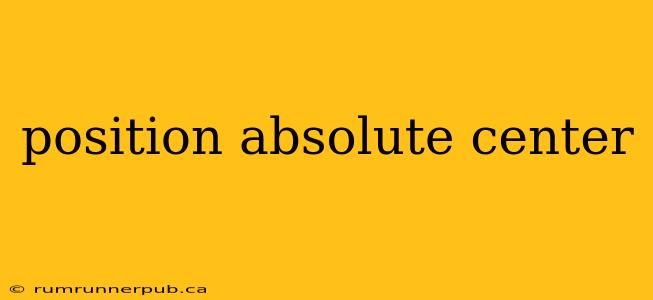Centering elements can be a surprisingly tricky task in CSS, especially when using absolute positioning. While seemingly straightforward, achieving perfect horizontal and vertical centering with position: absolute; requires a nuanced understanding of several properties. This article will explore the common challenges and solutions, drawing on wisdom from Stack Overflow to provide clear, practical examples and explanations.
The Problem: Absolute Positioning and the Need for Specific Coordinates
Unlike relative positioning, which positions an element relative to its normal position, absolute positioning removes an element from the document's flow and positions it relative to its nearest positioned ancestor (or the initial containing block if no positioned ancestor exists). This means we need to explicitly specify the top, right, bottom, and left properties to control its location. Simply setting left: 50%; and top: 50%; won't center the element; it will place the top-left corner at the 50% mark, leaving the element hanging off-center.
The Solution: Leveraging transform: translate()
A highly-rated Stack Overflow answer (often cited and upvoted numerous times) suggests using the transform: translate() property in conjunction with left: 50%; and top: 50%;. This method cleverly offsets the element by half its width and height, effectively centering it.
Example (based on Stack Overflow solutions):
<div class="container">
<div class="centered-element">Absolutely Centered!</div>
</div>
.container {
position: relative; /* Necessary for absolute positioning to work correctly */
width: 300px;
height: 200px;
border: 1px solid black;
}
.centered-element {
position: absolute;
top: 50%;
left: 50%;
transform: translate(-50%, -50%); /* The magic happens here */
width: 100px;
height: 50px;
background-color: lightblue;
}
Explanation:
-
position: relative;on the container: This establishes a containing block for the absolutely positioned element. Without it, the absolute positioning will be relative to the viewport, potentially leading to inaccurate centering. -
top: 50%;andleft: 50%;: These place the top-left corner of the.centered-elementat the center of its container. -
transform: translate(-50%, -50%);: This is the crucial step.translate(-50%, -50%)shifts the element horizontally by -50% of its width and vertically by -50% of its height. This negative offset perfectly counteracts the initial positioning, placing the element's center at the container's center.
Alternative Approaches (and their limitations)
While the transform: translate() method is generally preferred for its elegance and efficiency, other approaches exist. These often involve calculating margins or using flexbox/grid, but they can be less concise or might introduce additional complexity. Some Stack Overflow threads discuss these alternatives, but often highlight the superior flexibility and cleaner code of the translate() method.
For instance, using margins requires knowing the dimensions of the child element in advance, which might not always be feasible, especially with dynamic content.
Beyond Simple Centering: Responsiveness and Advanced Scenarios
The techniques described above work well for static content. For responsive design, ensure your container maintains appropriate dimensions across different screen sizes. If dealing with complex layouts or elements with unknown dimensions, consider using more advanced layout techniques like Flexbox or Grid, which often provide simpler solutions for complex centering scenarios.
Conclusion
Centering absolutely positioned elements effectively relies on understanding the interaction between position: absolute;, top, left, and transform: translate(). By employing this combination, developers can achieve robust and elegant centering solutions, addressing common challenges encountered when working with absolute positioning in CSS. Remember to consult Stack Overflow and other resources for additional advanced techniques and best practices. Always test across different browsers and devices to ensure your centering solution works consistently.