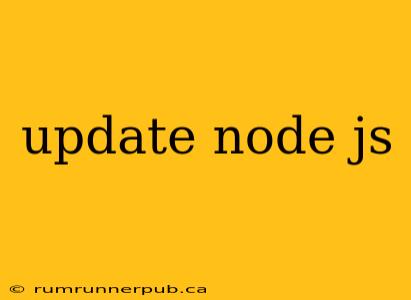Keeping your Node.js installation up-to-date is crucial for accessing the latest features, performance improvements, and crucial security patches. Outdated versions can leave your applications vulnerable to exploits and limit your access to new functionalities. This article will guide you through the process, addressing common issues and leveraging insights from Stack Overflow to provide a comprehensive solution.
Understanding Node Version Management (NVM)
Before diving into the update process itself, understanding Node Version Manager (NVM) is highly recommended. NVM allows you to install and switch between multiple Node.js versions without conflicts. This is particularly helpful when working on projects with different Node.js version requirements.
Why use NVM? As pointed out in numerous Stack Overflow threads (like this one referencing nvm-windows: https://stackoverflow.com/questions/17875763/how-do-i-update-node-js-on-windows), managing Node.js versions manually can lead to system instability. NVM provides a clean and efficient solution, preventing conflicts and allowing for easy rollbacks.
Installing NVM:
The installation process varies slightly depending on your operating system. Consult the official documentation for your OS:
-
macOS/Linux: Typically involves using
curlorwgetto download and install the script. Many Stack Overflow answers detail this (search for "install nvm on [your OS]"). -
Windows: nvm-windows is a popular choice. The installation is usually a straightforward executable download and installation.
Updating Node.js with NVM
Once NVM is installed, updating Node.js is straightforward:
-
List Available Versions: Use the command
nvm ls-remoteto see a list of all available Node.js versions. -
Identify the Latest Version: Find the latest LTS (Long Term Support) version. LTS versions are recommended for production environments due to their extended support period.
-
Install the Latest Version: Use the command
nvm install <version>, replacing<version>with the desired version number (e.g.,nvm install 18.16.1). -
Switch to the New Version: Use the command
nvm use <version>to switch to the newly installed version. Verify the version withnode -v.
Example:
Let's say the latest LTS version is 18.16.1. The commands would be:
nvm ls-remote
nvm install 18.16.1
nvm use 18.16.1
node -v
Updating Without NVM
If you haven't installed NVM, the update process depends on your operating system and how you initially installed Node.js. Generally, it involves downloading the latest installer from the official Node.js website (https://nodejs.org/) and running it. Caution: This method can be less clean than using NVM, potentially leading to conflicts if multiple Node.js versions are needed. Many Stack Overflow questions address issues arising from this approach, highlighting the advantages of NVM.
Troubleshooting Common Issues
-
Permission Errors: If you encounter permission errors, you might need to use
sudo(on Linux/macOS) or run the installer as an administrator (on Windows). Stack Overflow provides numerous solutions for specific permission error messages. -
Conflicting Packages: After updating, you might encounter issues with packages that are incompatible with the new Node.js version. Running
npm updateornpm installcan often resolve these. -
System-Wide Installation Conflicts: Avoid installing Node.js globally if you're working on multiple projects with different version requirements. NVM prevents these conflicts elegantly.
Conclusion
Keeping your Node.js installation updated is essential for security and access to the latest features. Utilizing a Node Version Manager like NVM simplifies this process significantly, enabling you to manage multiple versions easily and avoiding potential conflicts. By following the steps outlined above and referring to relevant Stack Overflow resources when needed, you can ensure your Node.js environment remains secure and efficient. Remember to always back up your work before undertaking any major system updates.