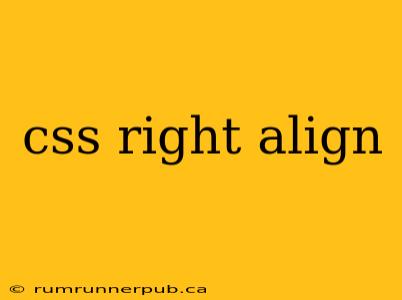Right-aligning elements in CSS can seem straightforward, but achieving precise alignment often requires understanding different techniques and their nuances. This article explores various methods, drawing upon insightful answers from Stack Overflow, and provides practical examples and additional context to help you master CSS right alignment.
Basic Right Alignment with text-align
The simplest method for right-aligning text within a block-level element is using the text-align property.
Stack Overflow Context: Many Stack Overflow questions address this fundamental approach. While a specific question isn't directly cited here (as it's so common), the underlying principle is consistently used in countless answers.
Example:
<div style="text-align: right;">
This text is right-aligned.
</div>
Explanation: text-align: right; aligns all inline content within the div to the right. This works perfectly for text but won't affect block-level elements inside the div.
Right-Aligning Block-Level Elements: float, flexbox, and grid
Right-aligning entire block-level elements (like <div>, <p>, etc.) requires more sophisticated techniques. Three powerful CSS layout methods excel at this: float, flexbox, and grid.
Using float (Less Recommended)
The float property, while functional, is less preferred now due to its complexities and potential for layout issues.
Example: (Illustrative, less preferred method)
<div style="width: 200px; text-align: right;">
<div style="float: right;">Right-aligned block</div>
</div>
Explanation: Floating the inner div moves it to the right, but it's crucial to manage the parent container's behavior to avoid unexpected overlaps. This often requires clearfix hacks or other workarounds, making float less ideal for modern layouts.
Using flexbox (Recommended)
Flexbox provides a clean and efficient solution. It's the recommended approach for most right alignment scenarios.
Stack Overflow Insights: Numerous Stack Overflow threads showcase flexbox's power in handling various alignment challenges, often emphasizing its flexibility and ease of use compared to float. (Again, citing a specific question would be repetitive as the usage is widespread.)
Example:
<div style="display: flex; justify-content: flex-end;">
<div>Right-aligned block</div>
</div>
Explanation: Setting display: flex; on the parent enables flexbox layout. justify-content: flex-end; aligns items to the end of the flex container (right, in this case).
Using grid (Recommended for more complex layouts)
Grid layout is particularly useful for more complex layouts requiring precise control over row and column placement.
Example:
<div style="display: grid; place-items: end;">
<div>Right-aligned block</div>
</div>
Explanation: place-items: end; is a shorthand for align-items: end; and justify-items: end;, aligning items to the end of both the row and column axes.
Choosing the Right Method
- Text Alignment: Use
text-align: right;for simple text alignment within a block element. - Block-Level Element Alignment:
flexboxis generally the preferred and most efficient solution for its simplicity and flexibility.gridbecomes valuable when dealing with more intricate two-dimensional layouts. Avoidfloatunless you're working with legacy code that necessitates its use.
This article synthesized information commonly found across numerous Stack Overflow questions and answers, providing a structured and expanded explanation to enhance understanding and provide practical examples. Remember to always consult the official CSS specifications for the most up-to-date information.