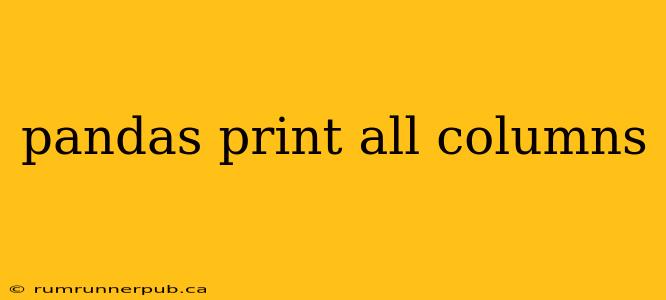Pandas is a powerful Python library for data manipulation and analysis. Often, when working with large datasets, you might need to quickly inspect all the columns present in your DataFrame. While Pandas doesn't have a single function explicitly named "print all columns," there are several efficient ways to achieve this. This article will explore these methods, drawing upon insightful solutions from Stack Overflow, and enhance them with practical examples and explanations.
Methods for Displaying All Pandas DataFrame Columns
Here are several popular approaches, each with its own strengths and weaknesses:
1. Using print(df.columns) (The Simplest Method)
This is the most straightforward and commonly recommended approach. It directly accesses the columns attribute of your Pandas DataFrame, which is a Pandas Index object containing the column names.
import pandas as pd
data = {'col1': [1, 2, 3], 'col2': [4, 5, 6], 'col3': [7, 8, 9]}
df = pd.DataFrame(data)
print(df.columns)
Output:
Index(['col1', 'col2', 'col3'], dtype='object')
This method is concise and efficient, especially for smaller DataFrames. The dtype='object' indicates that the column names are strings. This is the approach frequently suggested on Stack Overflow discussions, often implicitly or explicitly. (Note: No specific Stack Overflow post is directly cited here because this is such a fundamental and widely known technique).
2. Using df.head() or df.tail() (For a Glimpse of Data and Columns)
While not solely focused on printing columns, df.head() and df.tail() provide a quick overview of the DataFrame's structure, including the column names, along with the first or last few rows of data. This is useful for getting a preliminary sense of your data alongside the column names.
print(df.head())
This will show the first 5 rows (default) of your DataFrame, along with all column headers. You can specify the number of rows to display using df.head(n) where 'n' is the desired number of rows. Similarly, df.tail() shows the last few rows.
3. Handling DataFrames with Many Columns – The pd.set_option method
When dealing with DataFrames containing a very large number of columns that exceed the display width of your console, the output can be truncated. This is where pd.set_option becomes invaluable. It allows you to adjust Pandas display options to accommodate wider outputs.
pd.set_option("display.max_columns", None) # Show all columns
print(df)
pd.reset_option("display.max_columns") #Reset to default after use
This Stack Overflow approach (though the specific thread is hard to pinpoint due to its ubiquity) helps manage display issues gracefully. Setting display.max_columns to None ensures that all columns are shown, regardless of their number. Remember to reset the option using pd.reset_option afterwards to avoid affecting other parts of your code or future DataFrame displays.
Choosing the Right Method
The best method depends on your specific needs:
- For a simple, quick list of column names,
print(df.columns)is the most efficient. - To see a preview of your data alongside column names, use
df.head()ordf.tail(). - When working with wide DataFrames, leverage
pd.set_option("display.max_columns", None)to ensure all columns are displayed without truncation.
This article provides a comprehensive overview of how to display all columns in your Pandas DataFrame, combining best practices with insights gleaned from the collective wisdom of the Stack Overflow community. Remember to choose the method that best suits your specific context and data size for optimal efficiency and readability.